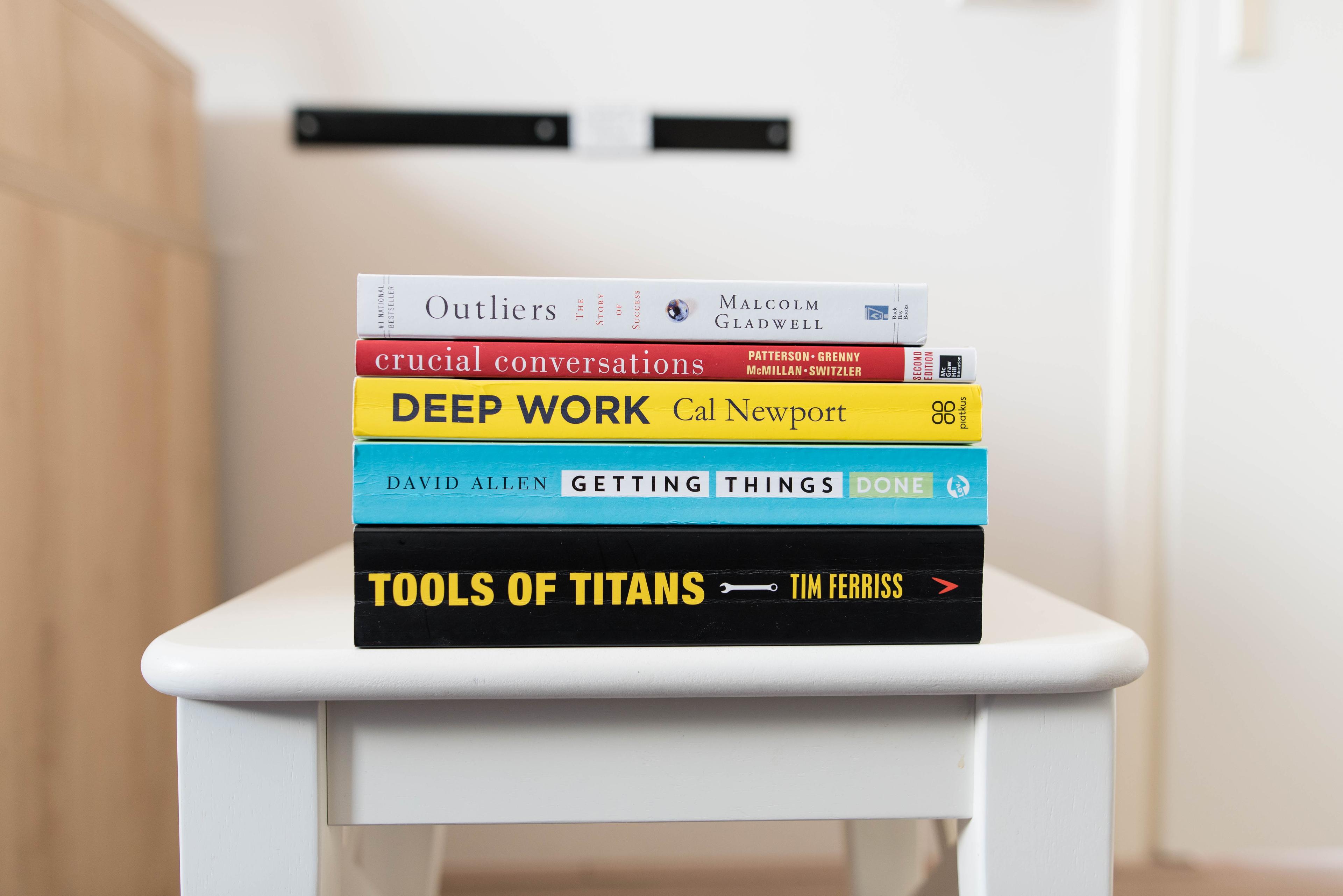Navigation
Documentation
Navigation with keyboard
Our keyboard shortcuts will make you fly through your workday at max speed. And - if you want, you can make your own custom keyboard shortcuts.
Common shortcuts
| Shortcut | Mac | PC |
|---|---|---|
| Quick add | Cmd+E | Ctrl+E |
| Create checkbox | Cmd+Enter | Ctrl+Enter |
| Delete | Cmd+Shift+Backspace | Ctrl+Shift+Backspace |
| Indent / Outdent | Tab / Shift+Tab | Tab / Shift+Tab |
| Expand / Collapse | Cmd+↓ / Cmd+↑ | Ctrl+→ / Ctrl+← |
| Zoom in / Zoom out | Cmd+. / Cmd+, | Alt+→ / Alt+← |
| Move node up/down | Cmd+Shift+↑ / Cmd+Shift+↓ | Ctrl+Shift+↑ Ctrl+Shift+↓ |
| Undo | Cmd+Z | Ctrl+Z |
| Jump to search | Cmd+S | Ctrl+S |
| Open node in panel | Cmd+Shift+M | Ctrl+M |
Custom keyboard shortcuts
You can define custom shortcuts for any command in the command line, all the way down to setting specific tags or field values. To trigger shortcut recording, open the command line, find the command you want to set a shortcut for, and hit Cmd/Ctrl+Shift+K. This opens a popup where you can input a new shortcut. All shortcuts are saved in your Settings > Preferences > Private keyboard shortcuts, with the bottom ones being most recent.
Docks
Docks in Tana are a simple, flexible way to manage many open panels.
So, what is a dock?
Docks are like drawers 🗄. You can pop open a dock that can be easily pulled in and out, just like a drawer. There is a dock to the right, and to the top of the main window. Multiple panels can fit in a dock, and panels can move between docks, or even get sent back to the main window again.
How to use Docks
From anywhere in Tana:
- To open a node in the Right Dock: Cmd/Ctrl+click on node bullet
- To open a node in the Top Dock: Shift+click on node bullet
Multiple panels can exist within a dock, and every open panel is scrollable on its own.
When there's already a panel in the dock:
- Cmd/Ctrl+click will open the clicked node to the right of the panel you were active in
- Shift+click will open the clicked node directly above the bottom panel of the Top Dock
New Commands related to Docks
When caret is in the Main area:
- Command > Dock node on ->
- Right
- Top
When caret is in a docked panel:
- Command > Dock panel on top (for panels in the Right Dock)
- Command > Dock panel on right (for panels in the Top Dock)
In any docked panel (this is not a new command, but is very relevant for this feature):
- Command > Close this panel
Tip: Define your own shortcuts for the commands above to gain ninja panel management powers
Panels
Panels are able to scroll independently from one another.
Panels have a "sticky" panel toolbar that stays visible at the top when you start scrolling
Buttons on the right side of the panel toolbar provide docking functionality
- Dock to Top/Right
- Only show this panel
- Close this panel
Panels have different top-right options, depending on where it is:
Limitations and known bugs with Docks and Panels:
- Similar to how you cannot have reference to a node at the same level that it exists, you cannot have the same node opened in multiple panels.
- Saved layouts don't work with Docks
- Scroll state resets on all panels when a sidebar item is clicked, replacing the panel in the Main area
- Button on panel toolbar "Move panel to the top dock" docks panel to the right side of the top panel, splitting it in two
Related release notes
- infoFor a smoother navigation experience, we've now made inline references more akin to the way traditional links work. They now show up in blue, and clicking on an inline ref will now open it directly. Right-clicking the inline ref will show the context menu or toolbar, depending on whether the context is a node or a reference. ()
- fixedFixed bug where you could not move cursor past a date field ()
- fixedFixed an issue where dismissing some popovers would break navigation afterwards. ()
- improvedView toolbar and filtering overhaul out to all. ()
- fixedFixed bug where navigating back in browser does not dismiss popups. ()
- improvedButtons have an updated, softer look 🪶 ()
- infoCtrl+Shift+D now opens daily page in main panel, not side panel. ()
Related FAQs
- Where can I find the most common keyboard shortcuts in Tana?
Open the side panel to see the most common keyboard shortcuts from ths sidebar:
Related docs: